Webex App | AI-generated summaries for call recordings
 Feedback?
Feedback?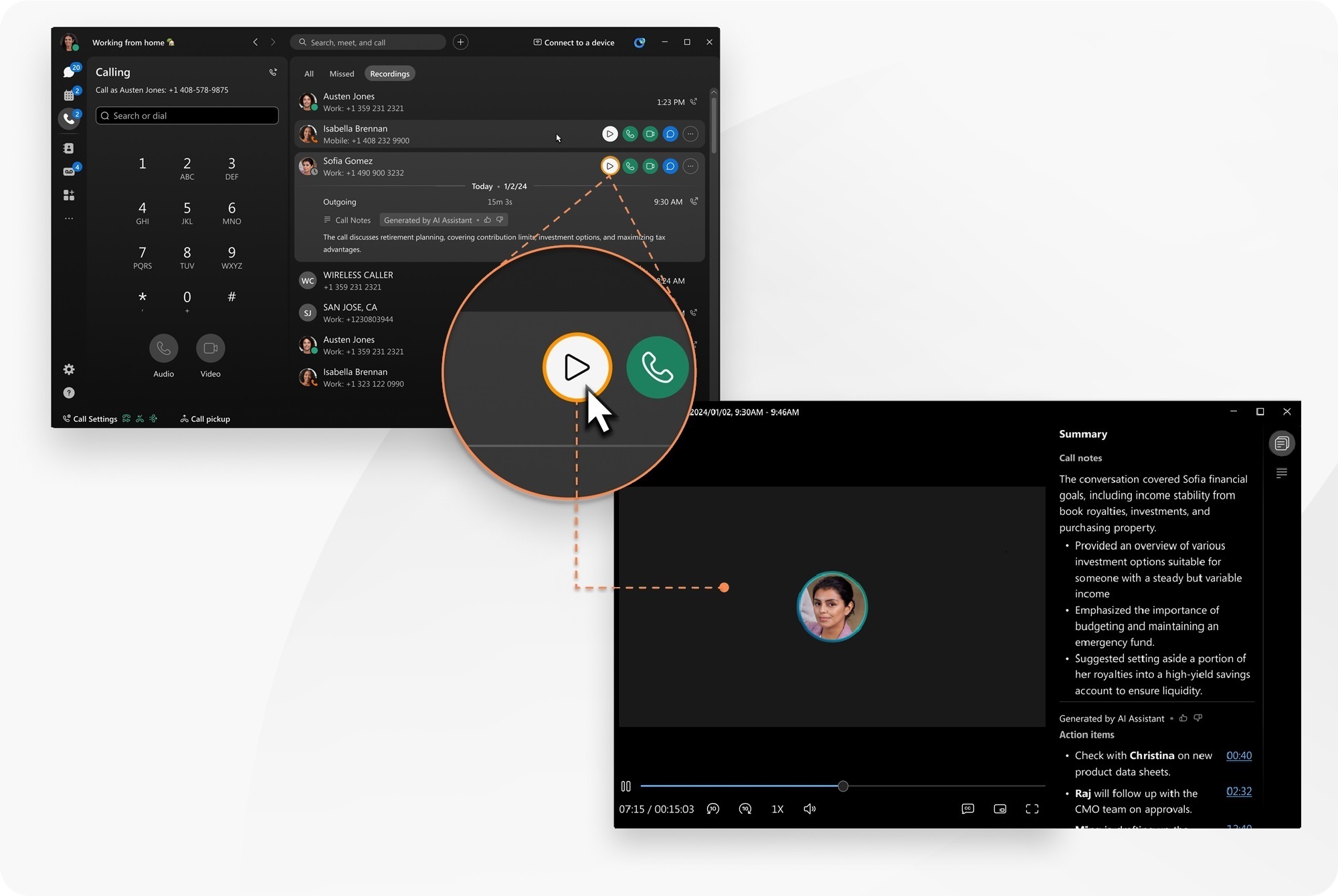
This feature applies to Webex Calling.
The feature must be enabled by your organization administrator, as they must enable Webex call recording for your organization.
Call recording summaries and transcripts, are currently only available in English.
When you record your calls, you can access your recordings in Webex App, or User Hub.
| 1 |
Open Webex and sign in. |
| 2 |
Click Hover over a recording and click Action items contain a timestamp, to help you easily navigate to the part of the recording in which you're interested.
In the recording player, select from:
If you click directly on a recording, you see a brief AI-generated overview summary of the content. |
| 1 |
Open Webex and sign in. |
| 2 |
Click |
| 3 |
Tap on a recording to select it and see a brief AI-generated overview summary of the content. Tap |


 to open the recording player, and see the full AI-generated summary, with notes, and action items.
to open the recording player, and see the full AI-generated summary, with notes, and action items. —AI summary, notes, and action items.
—AI summary, notes, and action items. —view the call transcript.
—view the call transcript.
